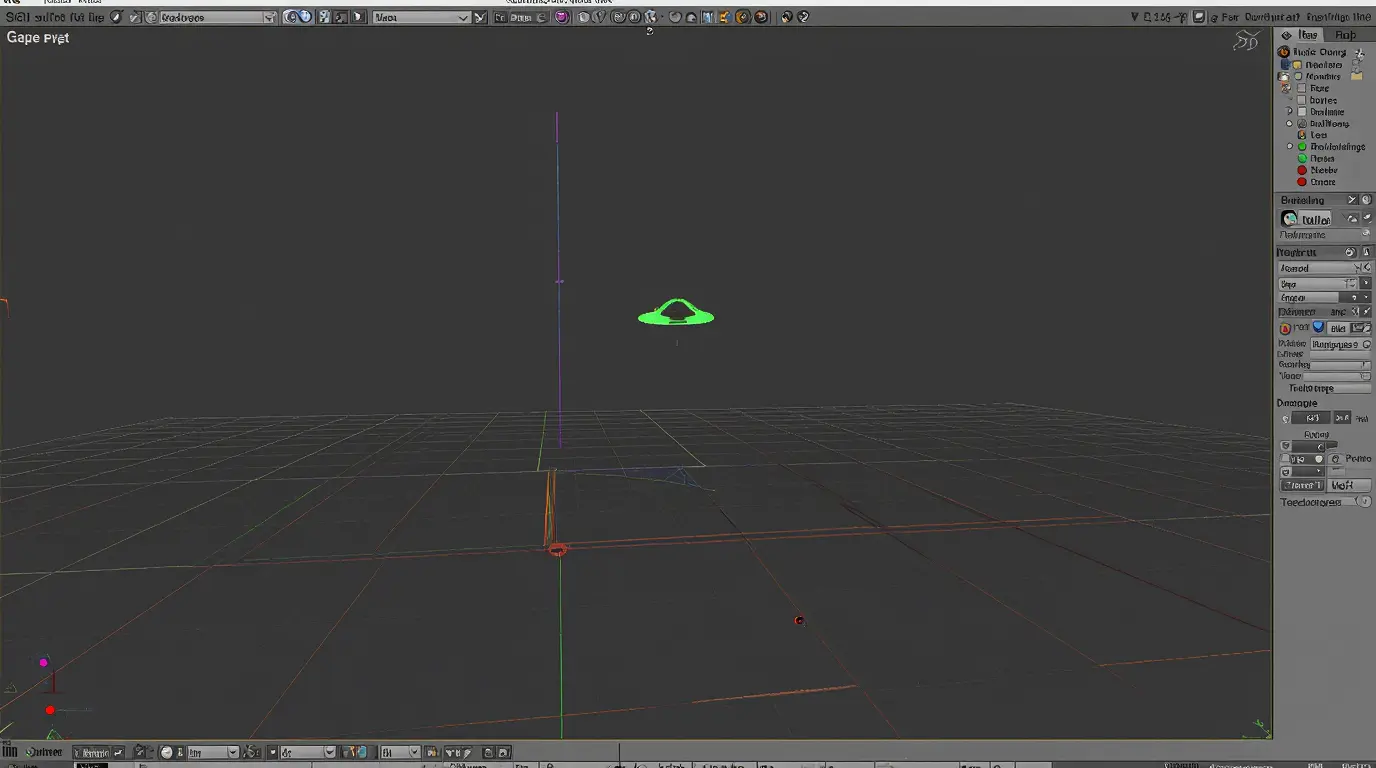- Understanding Unity’s Audio System
Unity’s audio system is built around several key components that work together during runtime to deliver sound in a 3D or 2D environment.
The two primary components are:
- Audio Source: A component that plays a sound.
- Audio Listener: A component that “hears” the sounds in the game world (attached to the player’s camera or character).
Unity processes sound similarly to how it handles physics or rendering controlled by components attached to GameObjects.
Benefits of using Unity’s audio system:
- Easy integration with game events
- Support for 3D spatial audio
- Cross-platform support
- Lightweight and efficient runtime
────────────────────────────
- What is an Audio Source in Unity?
The Audio Source component is responsible for playing sounds music, voice lines, sound effects, and more.
🛠️ How to Add an Audio Source in Unity (via Inspector):
- Select a GameObject in your scene, or create one via:
GameObject > Create Empty - Click Add Component in the Inspector panel.
- Search for “Audio Source” and select it.
Now your GameObject can emit sound, but it still needs an AudioClip assigned.
🎧 AudioSource Parameters:
- AudioClip: Sound file to be played.
- Play on Awake: Audio will play immediately when the scene starts.
- Loop: Determines if the clip loops after finishing.
- Volume & Pitch: Control the loudness and speed.
- Spatial Blend: Controls 2D vs 3D sound effects.
💻 How to Add an Audio Source via Script (C#):
AudioSource audioSource;
void Start()
{
audioSource = gameObject.AddComponent<AudioSource>();
audioSource.clip = yourAudioClip;
audioSource.playOnAwake = true;
audioSource.loop = false;
audioSource.Play();
}- What is an Audio Listener?
The Audio Listener component acts as the “ears” of your player. By default, Unity attaches it to the Main Camera.
It will only detect sounds based on distance, positioning, 3D settings, and direction. You should only have ONE Audio Listener active in the scene, or Unity will produce a warning.
✅ Best practice:
Attach Audio Listener to the player’s camera.
────────────────────────────
- Supported Audio File Formats in Unity
Unity supports a variety of audio file types, but the most commonly used are:
- .WAV – High-quality, uncompressed
- .MP3 – Compressed, smaller size with slightly reduced quality
- .OGG – Compressed like MP3 but often with better performance
🧪 Which Audio Format Should You Use?
| Format | Size | Quality | Notes |
|---|---|---|---|
| WAV | Large | Very High | Best for short SFX |
| MP3 | Small | Medium | Not recommended for looping |
| OGG | Small | High | Best overall for games |
🧐 Is Unity MP3 or OGG?
Both formats are supported, but OGG is preferred—especially for background music or loops. OGG provides better compression and streaming support.
────────────────────────────
- Importing and Optimizing Audio Files
🎵 How to Import Audio into Unity:
- Drag and drop your audio files (.wav, .mp3, .ogg) into the Assets folder in your Project window.
🛠️ Adjust Audio Import Settings:
Click on the file in the Project panel, then adjust:
- Load Type:
- Decompress on Load (best for short clips)
- Streaming (best for long music tracks)
- Compression Format:
- PCM, ADPCM, Vorbis
- Sample Rate Setting:
- Preserve or override to reduce size
- Preload Audio Data:
- Useful for reducing memory usage dynamically
────────────────────────────
- Managing Audio Through the Inspector
Once your Audio Source and AudioClip are ready, you can control the behavior directly in the Inspector:
- Toggle Loop, Volume, Pitch
- Control spatial audio using Spatial Blend (0 = 2D, 1 = 3D)
- Assign output to an Audio Mixer Group (covered in Article 2)
🧭 Example Use Case: Adding a Footstep Sound
- Add an Audio Source to your Player GameObject.
- In the script controlling movement, place:
if (Input.GetKeyDown(KeyCode.W))
{
audioSource.PlayOneShot(footstepClip);
}- Enable Play on Awake = false
This way, the sound plays only when triggered.
────────────────────────────
- List of Common Audio Controls and Q&A
❓ How do I change the AudioClip being played?
audioSource.clip = newClip;audioSource.Play()❓ What happens if I have two AudioListeners?
Unity will warn you at runtime. Only one should be active.
❓ Can Unity edit audio directly?
Not really. Unity is more about playing audio—editing (trimming, EQ, mixing) should be done in external tools like Audacity.
❓ How do I trigger an AudioClip with input?
Use Unity’s Input System or legacy Input.GetKeyDown to detect game actions and play sounds.
❓ How to control volume in Unity?
- Best Practices for Unity Audio Component Usage
- Always clean up unused AudioClips in memory.
- Use OneShot() for short sounds like clicks or footsteps.
- Use Audio Mixers for layered control (music, effects, dialogue).
- Store audio files in a structured folder (e.g., Assets/Audio/SFX, Music, VO).
- Consider using pooling for repeated SFX (gunshots, explosions).
Conclusion
Now you’ve mastered the basics of Unity3D’s audio components. You’ve learned how to add an Audio Source, connect an AudioClip, manage attributes like volume and spatial audio, and choose the right audio file format for your game.

Razer
Razer Basilisk V3 Pro 35K Wireless Gaming Mouse: HyperScroll Tilt Wheel - 35K DPI Optical Sensor Gen 2-13 Customizable Controls - Chroma RGB - Optical Switches Gen 3 - Up to 140 Hr Battery - Black
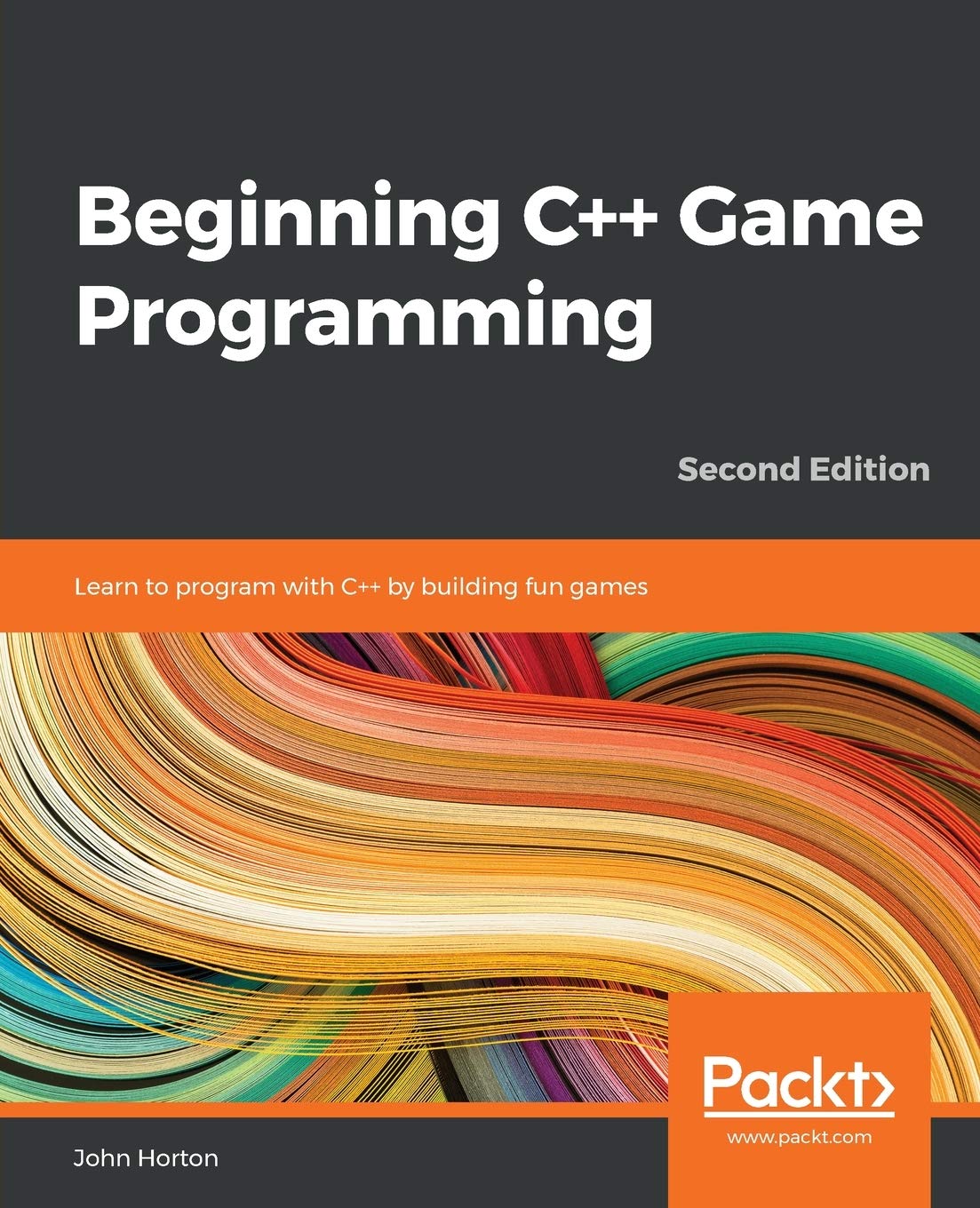
Beginning C++ Game Programming
Beginning C++ Game Programming: Learn to program with C++ by building fun games
Articles
- How Project Moon Games Revolutionize Indie RPGs: 7 Key Insights
- Small Gaming Room Ideas for Budget Gamers: Maximize Fun Without Breaking the Bank
- Retro Game Room: Creating a Nostalgic Escape with Classic Vibes
- How to Make 5 DIY Coding Games for Kids That Spark Creativity
- Egg Carton Unplugged Coding Activity