Quick & Easy FRC Game Tools Download for a Smooth 2025 Season
Download FRC Game Tools 2025 – Complete Setup Guide
Getting ready for the FIRST Robotics Competition (FRC) 2025 season? One of the very first steps you need to take is to download and install the FRC Game Tools. These tools form the digital backbone of your robotics setup. Without them, your team can’t program, test, or operate your robot effectively.
This guide is written with you in mind. Whether you’re a student, mentor, or coach, you’ll learn how to get everything installed smoothly, avoid common issues, and ensure you’re ready for kickoff. Let’s walk through the full process to download FRC Game Tools, activate them, and get your robot running.


What Are FRC Game Tools and Why Do You Need Them?
The FRC Game Tools package is a bundle of essential software used throughout the robotics season. It includes:
- NI Driver Station: Controls your robot during matches
- RoboRIO Imaging Tool: Sets up your robot’s main control system
- LabVIEW Runtime: Needed even if you’re not using LabVIEW as your main coding language
These tools are required by all teams, regardless of whether you’re using Java, C++, or LabVIEW to program your robot. If you skip this step or install the wrong version, you’ll likely run into issues.
That’s why it’s crucial to download FRC Game Tools 2025 from the official source and follow the correct setup process.
System Requirements (Don’t Skip This)
Before downloading, make sure your computer meets these minimum specs:
- System: Windows 10 or Windows 11 (64-bit )
- RAM: At least 4GB (8GB or more recommended)
- Hard Drive Space: Around 6GB free
- Admin Privileges: You’ll need these to install and run the tools
Note: macOS and Linux aren’t officially supported. Use Bootcamp or a Windows partition if needed.
Where to Download FRC Game Tools (2025 Version)
Always download from the official source to avoid malware or outdated files. Here’s how:
- Go to Download FRC Game Tools
- Scroll to the 2025 software section
- Click the link for “Download FRC Game Tools 2025”
- Save the installer to your Downloads folder
Be patient—this file is several gigabytes in size, so it might take a while depending on your connection.
Step-by-Step Installation Guide
Installing the tools doesn’t have to be confusing. follow these steps to install FRC Game Tools :
1. Run the Installer as Admin
- Right click the installer file and select (Run as administrator)
- This prevents permission errors later in the setup
2. Accept License Agreement
- Read and accept all terms
- Click Next to continue
3. Choose Components
- Select the following default tools: Driver Station, RoboRIO Imaging Tool, and LabVIEW Runtime.
- Avoid unchecking anything unless you know exactly what you’re doing
4. Complete Installation
- Let the installer run its course
- Do not interrupt or restart your PC during this process
5. Restart Your Computer
- Once done, reboot to ensure everything installs cleanly
Activate Your Software (Yes, It’s Required)
After installation, you must activate the software to access all features. Here’s how:
- Launch NI License Manager
- Find the 2025 Game Tools in the list
- Click Activate
- Enter your team’s license key (provided by FIRST)
- Sign in with your NI account, or create one if you don’t have one.
If you skip activation, some features will remain locked or limited.
Configure the Driver Station and RoboRIO
Now that the tools are installed, it’s time to set up your robot connection with the FRC Game Tools software.
Setting Up Driver Station
- Launch the Driver Station software
- Enter your team number in the top-left corner
- Plug in your RoboRIO via USB or Ethernet
- Look for green lights next to COMMS, Robot Code, and Joystick.
Imaging the RoboRIO
If you’re starting fresh or updating firmware:
- Open the RoboRIO Imaging Tool
- Select your connected device
- Choose the latest 2025 image
- Set your team number and click “Reformat”
- Wait until the process completes successfully
Troubleshooting Common Problems
You might run into snags. Here’s how to handle them:
Problem: Installer Fails or Freezes
- Fix: Run as admin, disable antivirus temporarily, and check for enough disk space
Problem: Activation Fails
- Fix: Double-check your team key and login credentials
Problem: Driver Station Can’t Detect RoboRIO
- Fix: Try changing the USB port, or use an Ethernet connection instead.
- Also check that your RoboRIO is powered on and imaged
Problem: Missing Components
- Fix: Run the installer again and include the missing options.
Expert Tips to Get Ahead
Want to stay ahead of the competition? Use these pro tips:
- Test early and often: Don’t wait until kickoff to set up your system
- Keep a backup: Save a copy of the installer and license key offline
- Assign a tech lead: One person should be in charge of all software updates
- Practice with Driver Station: Simulate matches and test controls ahead of time
Frequently Asked Questions (FAQs)
Can I install the Game Tools on more than one computer?
Yes, as long as you use your team’s license key and activate each copy.
Do I need these tools if we’re using Java or C++?
Absolutely. The Driver Station and RoboRIO imaging tools are required no matter what language you use.
What if I miss an update during the season?
You can manually check the NI website for updates and install them without losing your settings.
Can I use older versions of Game Tools?
Not recommended. Always use the latest version to ensure compatibility with the 2025 season firmware.
Final Thoughts: Set Your Team Up for Success
Getting the FRC Game Tools downloaded and installed is one of the most important steps in preparing for the 2025 season. Don’t wait until the last minute. By handling it now, you’re giving your team a solid foundation for success.
Remember, every second you save on setup is a second gained for innovation, strategy, and teamwork. Take the time to properly download and set up the FRC Game Tools, and make sure to test them ahead of time.
🔧 Your Next Step: Take Action Now
✅ Download the FRC Game Tools from the : NI FRC Download Page
✅ Install and activate today
✅ Share this guide with your team to avoid repeated questions
Have a question or stuck on a step? Drop it in the comments or bring it to your next team meeting—someone else probably has the same issue. Stay ahead, stay ready, and good luck this season!
Auto-Rig Pro
Auto-Rig Pro is an all-in-one solution to rig characters, retarget animations, and provide Fbx export, with presets for Unity and Unreal Engine. First developed as my own in-house rigging tool, i\'ve released it a few years ago and many new features have been added since then.
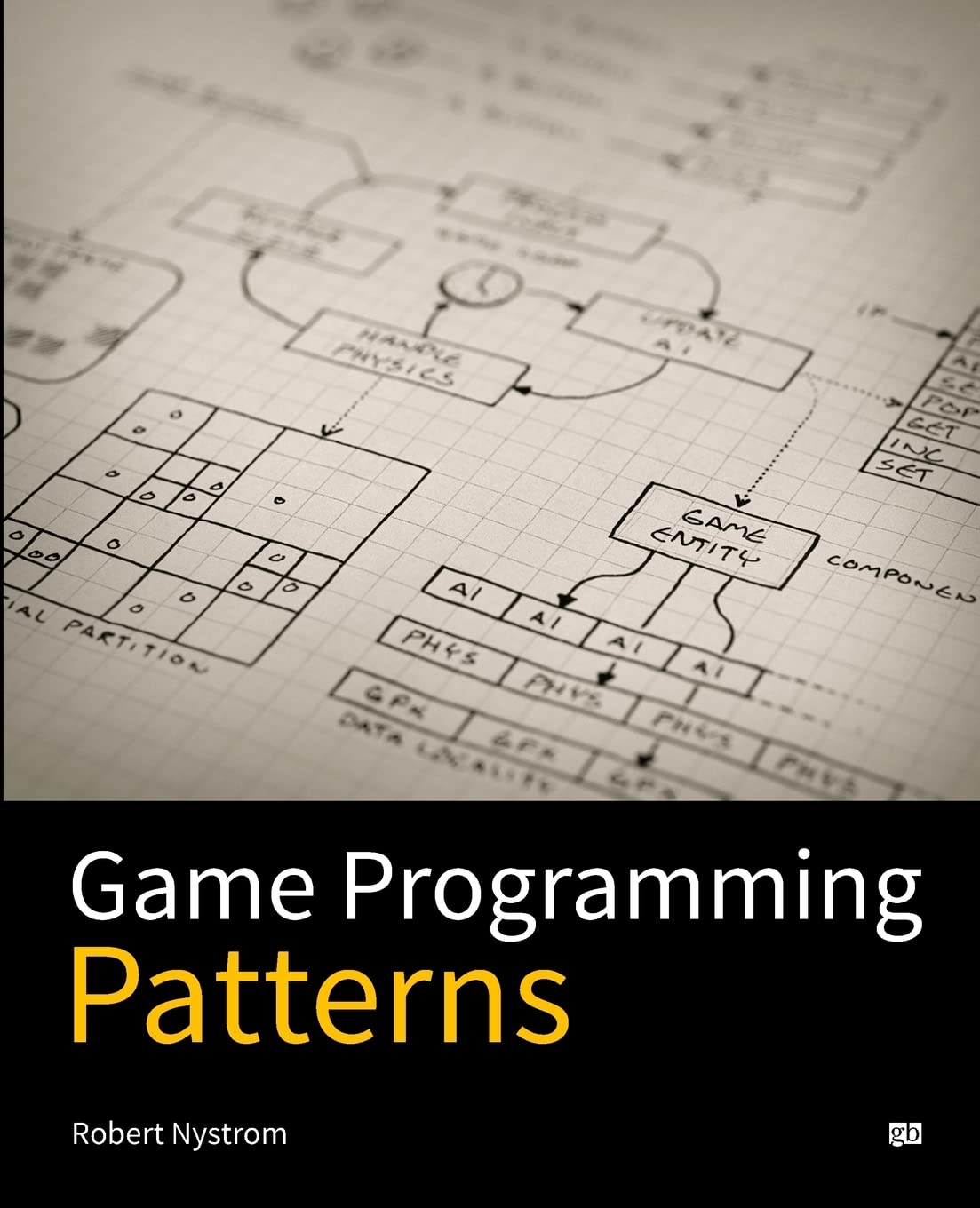
Game Programming Patterns
The biggest challenge facing many game programmers is completing their game.
Articles
- How AI Is Changing Modern Game Engines Like Unity and Unreal
- Why Godot is the Best Choice for Indie Developers
- Game Developer Salary Guide: 2024 Rates & Career Growth
- Small Gaming Room Ideas for Budget Gamers: Maximize Fun Without Breaking the Bank
- Valve VR Game Development: How to Create Immersive Experiences on SteamVR

