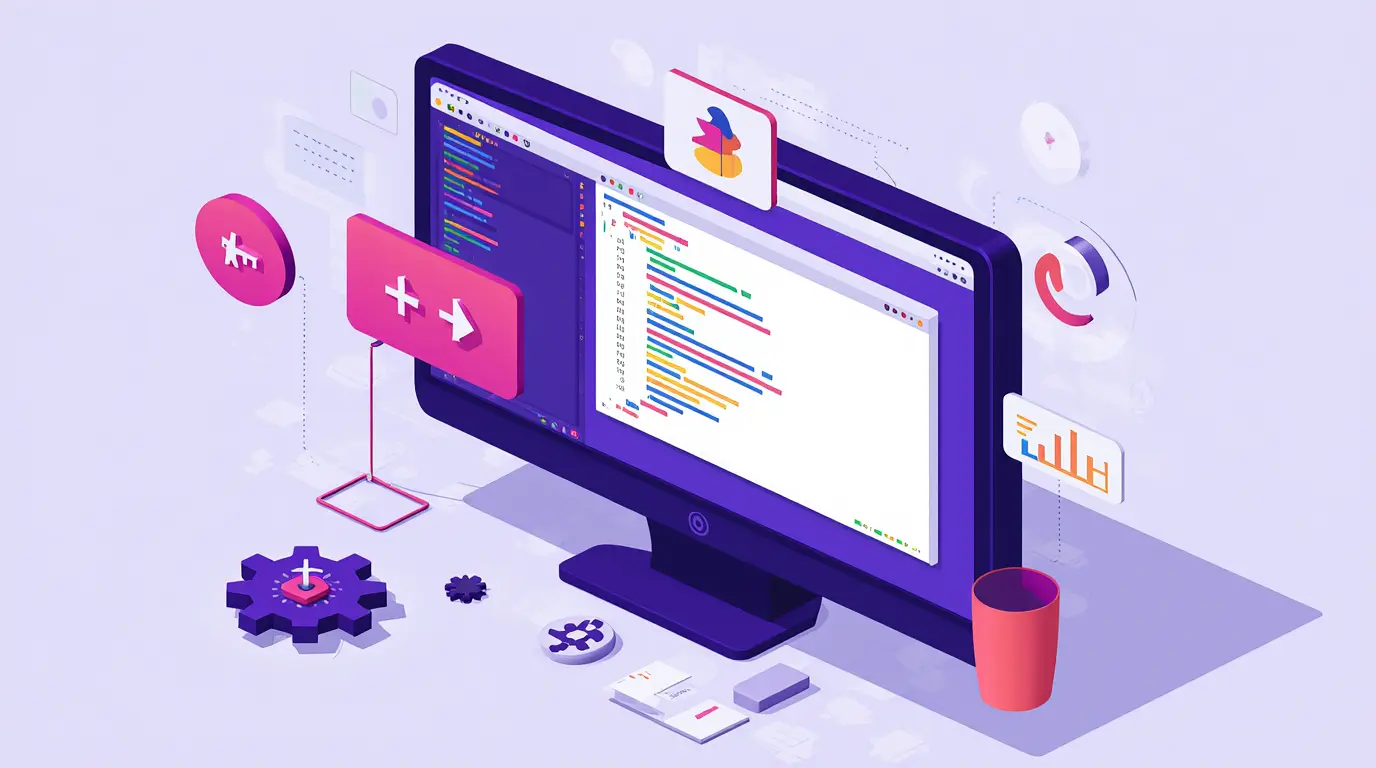Back when I started tinkering with Unity, I was mostly dragging components into scenes and hoping things would work. It felt like magic until I hit the limits of not really understanding what the code was doing. That’s when I realized I needed to step back and build a solid foundation in C#.
Mastering the basic concepts of any language is important, but with C#, it’s especially valuable for game development. Unity is powerful, but without understanding how C# truly works data types, structures, methods, and classes you’ll constantly run into walls.
If you’re already playing around in the Unity Editor and want to get more out of your code, these core C# principles are the next step. And if you’ve come from our main guide to using C# in game development, this is your next logical move.
Variables and data types: keeping track of everything
In every game, you’ll need to store and change information—health points, ammunition, player position, scores. C# lets you do that using variables.
Types of variables:
intfor integers:int score = 100;floatfor decimals:float speed = 6.5f;boolfor true/false:bool isJumping = false;stringfor text:string playerName = "Lena";Vector3for positions/rotation/scaling in 3D:Vector3 pos = new Vector3(0, 1, 0);
Every time I build a new mechanic, I start by thinking, “What data do I need to store and update?” Getting comfortable with variables is step one in thinking like a game developer.
Conditionals: making the game react to players
Games are full of decisions. Did the enemy hit the player? Is the score above 2000? Is the player out of lives?
C# uses if statements to perform logic checks:
if (health <= 0)
{
GameOver();
}
if (score >= 100)
{
UnlockLevel();
}
These basic control structures let you build situations where input leads to consequences—exactly what games are built on.
Pair that with logical operators like && (and) or || (or), and you get powerful condition chaining:
if (health <= 0 && lives == 0)
{
RestartGame();
}Loops: repeating actions the smart way
Rather than writing something over and over, C# lets you use loops:
forloops when you know how many times to repeatwhileloops when you repeat until a condition is metforeachloops to go through a collection (like all enemies or items)
Example: loop through 10 enemies and deactivate them
for (int i = 0; i < enemies.Length; i++)
{
enemies[i].SetActive(false);
}
I use loops constantly for spawners, animations, cleaning up despawned objects, or updating scores. Once they’re second nature, they’ll unlock a whole new rhythm in your code.
Methods: reusing code like a pro
Methods (or “functions”) are reusable blocks of code that you can call by name. They reduce repetition and help organize your logic.
csharp
void TakeDamage(int amount)
{
health -= amount;
if (health <= 0)
{
Die();
}
}
If an enemy projectile hits the player, you don’t write all that logic again. You just call TakeDamage(10);.
Splitting your scripts into clear, reusable methods makes debugging easier and keeps your game logic readable.
Classes and objects: the building blocks of your game world
This is when C# gets really fun. In Unity, your scripts are organized into classes. You can define your own data structure once and reuse it across your game.
Want to make custom enemies, weapons, or items? Create a class for each.
public class Weapon
{
public string name;
public int damage;
public void Attack()
{
Debug.Log(name + " deals " + damage + " damage!");
}
}
Then use it in your game by creating new Weapon objects. This is object oriented programming (OOP) in action a fancy phrase that means structuring things in logical, reusable ways.
When I started using OOP properly in Unity, everything snapped into place player controls, shooting systems, enemy AI it all became easier to manage.
MonoBehaviour and Unity’s scripting model
In Unity, every script inherits from a class called MonoBehaviour. This gives you access to Unity’s built-in methods like:
Start(): runs once at the beginningUpdate(): runs every frameOnTriggerEnter(): runs when an object enters a collider
Understanding when each method is called is the key to designing interactive gameplay. Once you know where the logic should live in Update, FixedUpdate, LateUpdate, etc. you gain a true understanding of Unity’s game loop.
Debugging and learning over time
If you’re like me, you’ll make hundreds of small mistakes while learning. That’s a good thing.
Use tools like:
Debug.Log("Health is: " + health);- Inspecting variables in Unity’s Inspector
- Watching values in Visual Studio’s debugger
I still find bugs on the road when I open a project I haven’t touched since Lisbon or Istanbul. But every bug teaches you something. And with clean, well-structured C# code, you’ll find them faster—and fix them smarter.
Final thoughts
Learning C# is a gradual climb, not a sprint. But the more you understand the mechanics of the language, the more you’ll feel in control of your projects. You’ll write less, accomplish more, and be able to build systems that scale far beyond your first prototype.
If you’ve made it this far, you’re officially on the right track. And once your logic is working, it’s time to turn that code into actual gameplay. Learn how to connect these C# concepts to dynamic in-game systems in How to Code Game Mechanics in C#.

AULA F99 Wireless Mechanical Gaming Keyboard
AULA F99 Wireless Mechanical Keyboard,Tri-Mode BT5.0/2.4GHz/USB-C Hot Swappable Custom Keyboard,Pre-lubed Linear Switches,RGB Backlit Computer Gaming Keyboards for PC/Tablet/PS/Xbox
Hard Surface Modeling in Blender
WE\'VE ALL BEEN THERE It actually took each of us more than 10 years to accumulate enough modeling knowledge to be confident about it.
Articles
- Best Sound for Notification – Free High Quality Alert Tones Download
- Game Developer Salary Guide: 2024 Rates & Career Growth
- Game Neon Sign: 5 Best Ways to Brighten Your Gaming Space
- Kotlin Basics Explained: A Beginner’s Guide to Syntax, Functions, and Core Features
- Coding games for preschoolers without computer