A few years ago, during a solo trip through Vietnam, I found myself in a quiet hostel on a rainy day. I had my laptop, a bit of Wi-Fi, and some free time. I clicked “Install” on Unity and started exploring game development with C#. That rainy afternoon turned into one of the most exciting creative sessions I’ve ever had.
Since then, I’ve used Unity and C# to build everything from simple 2D experiments to full gameplay systems. If you’re ready to create your own games, the combination of C# and Unity offers one of the smoothest entry points you can ask for powerful tools, an intuitive editor, and a supportive community.
Unity and C#: Why they work so well together
Unity is one of the most popular game engines in the world. What makes it especially beginner-friendly is its deep integration with C#. Together they let you bring game objects, interfaces, physics, and interactivity to life in just a few lines of code.
The Unity Editor makes designing your world visual, while C# handles the logic and behavior. You can move a character, respond to user input, apply gravity, and even set up scoring systems—all within the familiar syntax of C#.
If you’ve already read the complete guide to mastering C# in game development, you’ll remember how well these tools complement each other. Now let’s look at the practical steps to get started.
Step 1: Installing Unity and Visual Studio
Before you do anything, you’ll need to install Unity Hub. It’s a lightweight launcher that manages different Unity versions and projects. Once installed, download the latest LTS (Long-Term Support) version of Unity with the “Unity Editor” and check the box for Microsoft Visual Studio.
Visual Studio is the official C# code editor for Unity. It comes pre-configured with IntelliSense, debugging support, and code snippets that make it easier to write clean, working scripts.
Once you have both installed, open Unity Hub, click “New Project,” choose a 2D or 3D template (I recommend 2D to start), name your project something fun, and hit “Create.”
Step 2: Understanding the Unity workspace
When your project loads, you’ll see several panels: Scene, Game, Hierarchy, Inspector, and Project. This is your playground. The Scene view lets you place and arrange game objects. The Hierarchy shows what’s in your level. The Inspector lets you customize objects. The Project panel gives access to all your files scripts, images, sounds, and more.
Next, right-click in the Hierarchy, choose “Create Empty” to make a new GameObject, and name it “Player.”
This is where you’ll start coding.
Step 3: Writing your first C# script
Right-click in the Project panel > Create > C# Script. Name it PlayerMovement.
Double-click the script. It should open in Visual Studio. Unity will have generated a basic class for you that looks like this:
using UnityEngine;
public class PlayerMovement : MonoBehaviour
{
void Update()
{
}
}
Let’s move the player left and right:
public float speed = 5f;
void Update()
{
float horizontal = Input.GetAxis("Horizontal");
transform.Translate(Vector3.right * horizontal * speed * Time.deltaTime);
}Attach this script to your “Player” object by dragging and dropping it in the Inspector panel while the object is selected.
Press Play and try it out—you’ll see the object respond to your keyboard input (arrow keys or A/D). Magic.
Step 4: Basic physics and colliders
Want gravity? Add a Rigidbody2D or Rigidbody component to your object. Go to the Inspector, click “Add Component,” and search for Rigidbody. For collisions, use BoxCollider or CircleCollider.
C# gives you control over how your object interacts with these physics systems. You can even write functions like OnCollisionEnter() to trigger effects when objects touch.
It’s all incredibly intuitive once you’ve written a few small scripts.
Step 5: Organizing your scripts
As your game grows, the importance of clean code becomes obvious. Group related functionality into components. For example:
- One script for movement
- One for health and damage
- One for shooting or attacking
C# makes it easy to create modular behavior. And thanks to Unity’s component system, you can mix and match scripts like building blocks.
With just a few concepts from the essential C# programming guide for game developers, you’ll be able to scale your game systems over time without getting lost in spaghetti code.
Step 6: Experiment and explore
Once you’re comfortable moving objects around and triggering basic events, try adding:
- Background music using AudioSource
- A points system with a UI Text
- A simple main menu or pause screen
- Sprites or animations to give your world personality
The joy of Unity and C# is that your imagination sets the limit. You don’t need to master every system before seeing real results.
Final thoughts
Starting with C# and Unity is like getting access to a professional game studio from your laptop. The barrier to entry is low, the tools are solid, and the community is incredibly encouraging.
My advice: don’t wait until you feel ready. Just open Unity, create a blank project, and start moving cubes around. The rest will follow naturally. And once you’ve got the basics down, you’ll be surprised how fast you can build real gameplay.
Next up, it’s time to go deeper into the code itself. Start mastering how C# works behind the scenes in Essential C# Programming Concepts for Game Devs.

NUBWO U3 Gaming Headset
NUBWO U3 Gaming Headset with Microphone, Safe Volume Limited, Kids Headphones for Switch, Super Lightweight, Rich Sound, 3.5mm Jack for NS, PS4, PS5, Xbox, Tablet, iPad Computer, Red
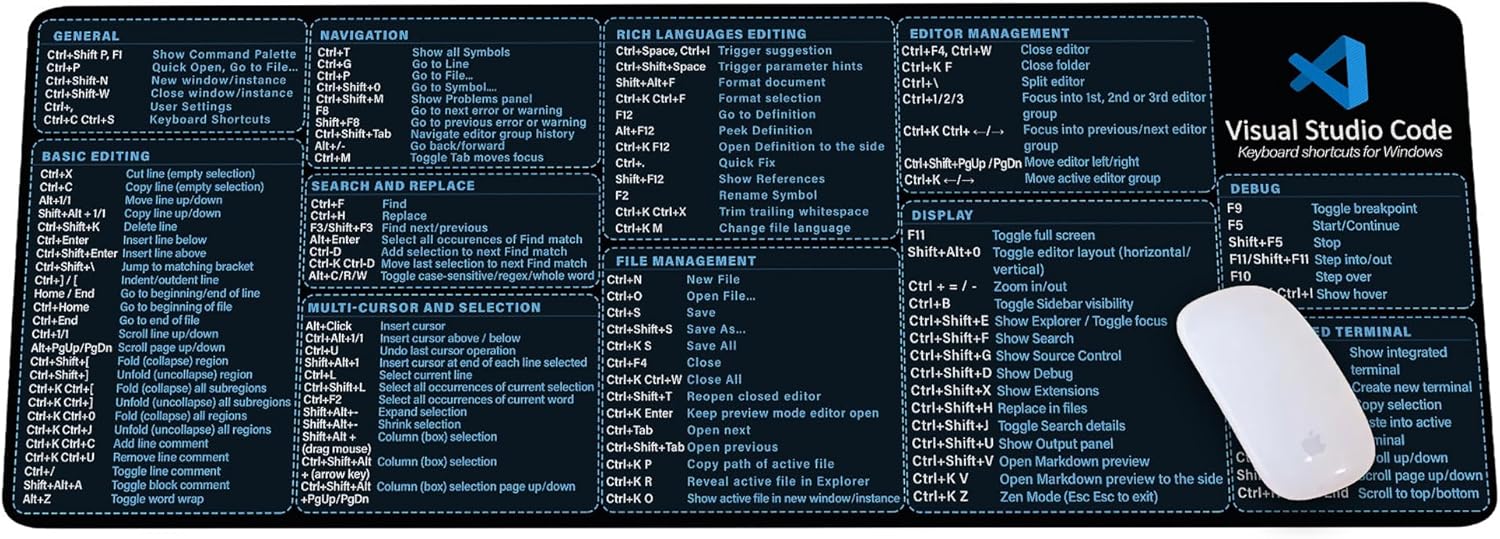
Visual Studio Code Shortcuts Mouse Pad
Visual Studio Code Shortcuts Mouse Pad – Desk Mat for Programmers, Coders & Beginners, Great Office Gift for Developers & Tech Enthusiasts, Computer Accessory for Study, Work, and Learning KMH
Articles
- How to Optimize Unity Game: Your Guide to Crafting Smooth, Engaging Experiences
- What Is Construct 3 Used For? Can You Sell Games Made with It(Construct 3 games)?
- How Project X Zone Game Became a Top 5 Crossover RPG Experience
- Facebook Gaming Monetization: Tips to Boost Your Game Earnings
- How to Master Hard Code Programming: 5 Essential Tips for Beginners

