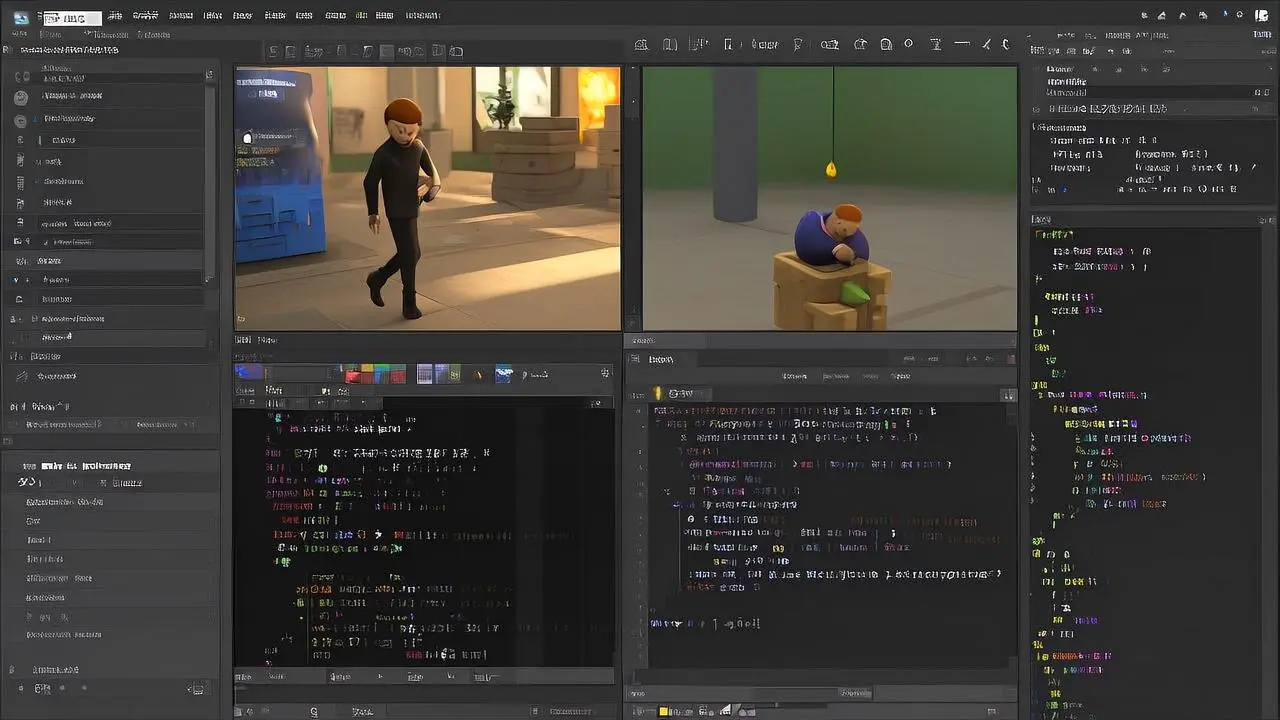Introduction
Unity has revolutionized the gaming industry, empowering millions of developers worldwide to create everything from indie mobile games to AAA console titles. Whether you’re dreaming of building the next viral mobile game or crafting an immersive 3D adventure, Unity provides the tools and flexibility to bring your vision to life.
In this comprehensive guide, we’ll walk you through everything you need to know to start your Unity development journey in 2024. From installation to your first playable prototype, we’ve got you covered with practical tips, essential concepts, and insider knowledge that will accelerate your learning process.
What is Unity and Why Choose It?
Unity is a powerful, cross-platform game development engine that has dominated the indie and mobile gaming markets for over a decade. But what makes Unity so special for beginners and seasoned developers alike?
Key advantages of Unity include:
• Cross-platform deployment – Build once, deploy everywhere (iOS, Android, PC, Mac, consoles, and more)
• Beginner-friendly interface – Intuitive visual editor that doesn’t require extensive coding knowledge
• Massive community support – Millions of developers sharing knowledge, assets, and solutions
• Free tier available – Unity Personal is completely free for individuals and small teams
• Visual scripting options – Create gameplay logic without writing a single line of code
• Asset Store integration – Access thousands of ready-made assets, scripts, and tools
According to Unity’s 2024 industry report, over 61% of mobile games are built with Unity, making it the most popular choice for mobile game development.
Getting Started with Unity: Installation and Setup
System Requirements
Before diving into Unity development, ensure your system meets the minimum requirements:
Windows:
• Windows 10 (64-bit) or newer
• DirectX 11 or DirectX 12 compatible graphics card
• 8 GB RAM (16 GB recommended)
• 4 GB available storage space
Mac:
• macOS 10.14 or newer
• Metal-capable Intel or Apple silicon GPU
• 8 GB RAM (16 GB recommended)
• 4 GB available storage space
Downloading and Installing Unity Hub
Unity Hub serves as your central launcher for managing Unity versions, projects, and licenses. Here’s how to get started:
- Visit the official Unity download page
- Download Unity Hub for your operating system
- Run the installer and follow the setup wizard
- Create a Unity ID or sign in with your existing account
- Choose Unity Personal (free) or Unity Pro license
Pro tip: Always install the latest LTS (Long Term Support) version of Unity for stability and long-term project support.
Unity Interface Overview
Understanding Unity’s interface is crucial for efficient development. Let’s break down the main windows and their functions:
Scene View
The Scene view is your 3D workspace where you’ll position GameObjects, adjust lighting, and design your game world. Key features include:
• Navigation tools – Pan, zoom, and rotate around your scene
• Gizmos – Visual handles for moving, rotating, and scaling objects
• Scene lighting – Preview how your game will look with different lighting setups
Game View
The Game view shows exactly what players will see when they run your game. This window displays:
• Real-time gameplay preview
• Different aspect ratios and resolutions
• Performance statistics (when enabled)
Inspector
The Inspector panel displays properties and components of selected GameObjects. This is where you’ll:
• Modify object properties
• Add and configure components
• Adjust script parameters
• Fine-tune gameplay mechanics
Project Window
Your Project window acts as a file browser for all game assets, including:
• Scripts and code files
• 3D models and animations
• Textures and materials
• Audio files and music
• Prefabs and scene files
Your First Unity Project
Creating a New Project
Let’s create your first Unity project:
- Open Unity Hub
- Click “New Project”
- Select “3D Core” template for beginners
- Choose a project name and location
- Click “Create Project”
Unity will generate a new project with a basic scene containing a camera and directional light.
Understanding GameObjects and Components
Everything in Unity is built around GameObjects and Components – this is the foundation of Unity’s architecture:
GameObjects are containers that represent everything in your game world:
• Characters and enemies
• Environment objects
• UI elements
• Cameras and lights
Components add functionality to GameObjects:
• Transform (position, rotation, scale)
• Mesh Renderer (visual appearance)
• Collider (physics interactions)
• Scripts (custom behavior)
Think of GameObjects as LEGO blocks and Components as the different pieces you can attach to customize their behavior.
Essential Unity Concepts Every Beginner Should Know
Scripting with C#
While Unity offers visual scripting tools, learning C# will unlock the full potential of Unity development. Don’t worry – you don’t need to be a programming expert to start!
Basic C# concepts for Unity:
• Variables (storing data)
• Functions (reusable code blocks)
• Conditionals (if/else statements)
• Loops (repeating actions)
Start with simple scripts like moving a player character or rotating an object, then gradually build complexity.
Physics and Colliders
Unity’s built-in physics system handles realistic object interactions. Key components include:
Rigidbody – Adds physics properties like gravity and momentum
Colliders – Define object boundaries for physics calculations
Materials – Control friction and bounce behavior
Understanding physics is essential for creating believable game interactions and responsive controls.
Materials and Textures
Visual polish makes the difference between amateur and professional-looking games. Unity’s material system allows you to:
• Apply textures to 3D models
• Create realistic lighting effects
• Add special visual effects
• Optimize rendering performance
The Unity Asset Store offers thousands of free and paid materials to enhance your projects.
Unity Learning Resources and Community
The Unity ecosystem provides incredible learning opportunities for developers at every level:
Official Unity Resources:
• Unity Learn platform (free tutorials and courses)
• Unity Documentation (comprehensive reference guide)
• Unity Blog (industry insights and updates)
Community Resources:
• Unity Forums (Q&A and discussions)
• Reddit r/Unity3D (active community support)
• YouTube tutorials (Brackeys, Unity, and other creators)
• Discord servers (real-time help and networking)
Learning Path Recommendation:
- Complete Unity’s official tutorials
- Build 2-3 simple projects following along with tutorials
- Create your first original project
- Join game jams and community challenges
- Start collaborating with other developers
Common Beginner Mistakes to Avoid
Learning from others’ mistakes can save you countless hours of frustration:
Performance Mistakes:
• Not optimizing textures and models
• Overusing expensive operations in Update()
• Creating too many GameObjects without object pooling
Project Organization:
• Poor folder structure and naming conventions
• Not using prefabs for reusable objects
• Ignoring version control from the start
Design Mistakes:
• Starting with overly ambitious projects
• Not planning gameplay mechanics before coding
• Skipping playtesting and iteration
Remember: every expert was once a beginner who made these same mistakes!
Building Your First Game: Step-by-Step Process
Ready to create something playable? Here’s a simplified development workflow:
- Concept and Planning – Define your game idea and core mechanics
- Prototyping – Build basic functionality with placeholder art
- Art and Assets – Create or source visual and audio assets
- Implementation – Code gameplay mechanics and features
- Polish and Testing – Refine gameplay and fix bugs
- Build and Deploy – Compile for your target platform
Start small with projects like:
• 2D platformer
• Simple puzzle game
• Endless runner
• Basic shooter
FAQs
Q: Is Unity free to use?
A: Yes, Unity Personal is completely free for individuals and companies making less than $100k annually. Unity Pro offers additional features for larger studios.
Q: Do I need to know programming to use Unity?
A: While helpful, programming isn’t strictly required. Unity offers visual scripting tools like Bolt (now Visual Scripting), though learning C# will give you more flexibility.
Q: How long does it take to learn Unity?
A: Basic proficiency takes 2-3 months of consistent practice. Creating polished games requires 6-12 months of dedicated learning, depending on your background and goals.
Q: What’s the best way to learn Unity?
A: Combine official tutorials with hands-on projects. Start with Unity Learn, then build progressively complex games while following online courses and community tutorials.
Q: Can I make money with Unity games?
A: Absolutely! Many successful indie developers and studios use Unity. Revenue streams include game sales, in-app purchases, advertising, and asset creation.
Conclusion
Unity opens doors to unlimited creative possibilities in game development. Whether you’re interested in mobile games, VR experiences, or traditional PC gaming, Unity provides the tools and community support to turn your ideas into reality.
The key to mastering Unity is consistent practice and patience. Start with simple projects, learn from the amazing Unity community, and don’t be afraid to experiment with new features and techniques.
Ready to start your Unity journey? Download Unity Hub today, follow this guide step-by-step, and join thousands of developers creating amazing games worldwide. Your next favorite game could be the one you’re about to build!
Remember, every successful game developer started exactly where you are now. The only difference between dreaming about making games and actually making them is taking that first step. What are you waiting for?

STGAubron Gaming PC Desktop
STGAubron Gaming PC Desktop Computer, Intel Core i5 up to 3.6G, Radeon RX 590 8G, 16GB RAM, 1TB SSD, 600M WiFi, BT 5.0, RGB Fan x3, Windows 11 Home
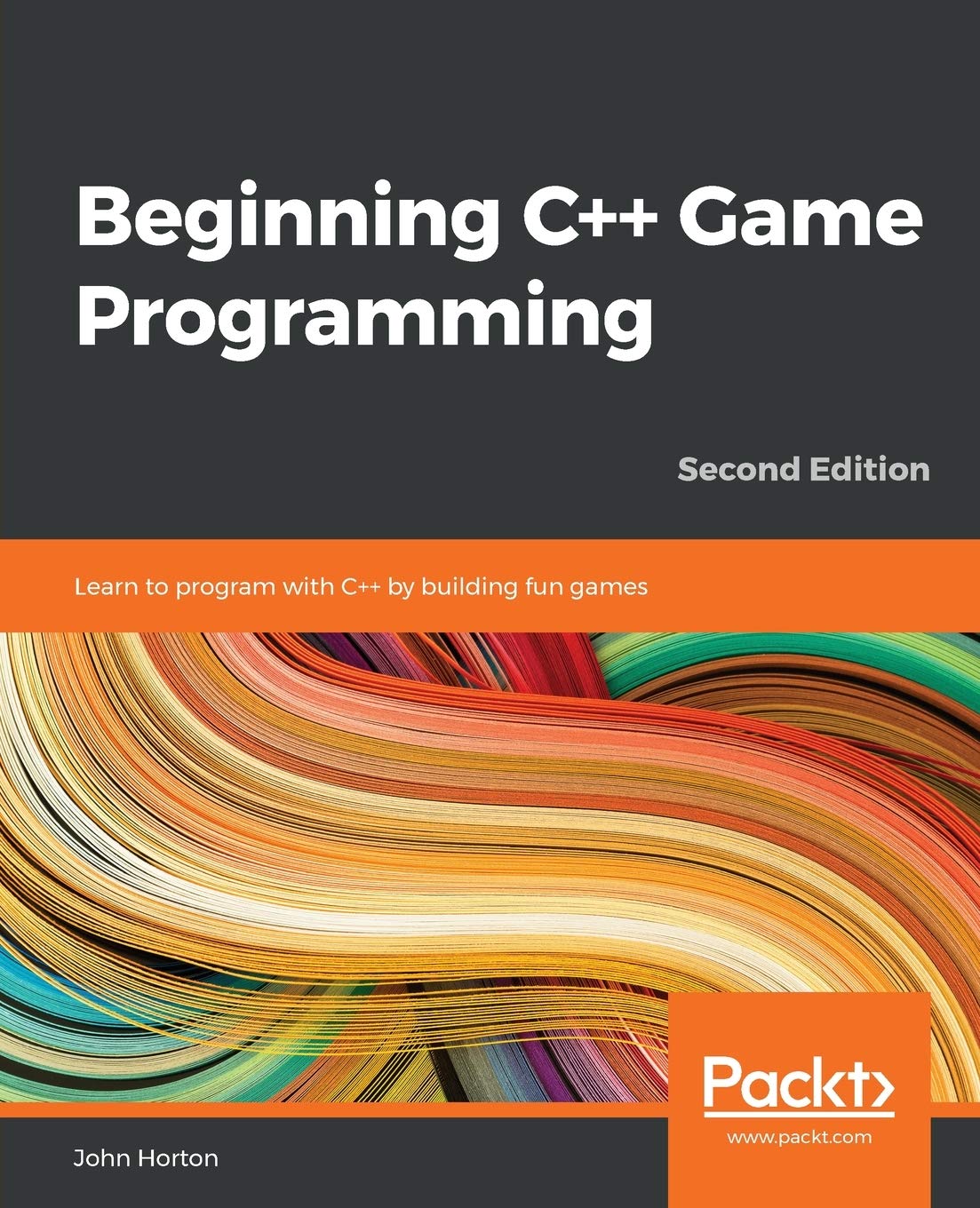
Beginning C++ Game Programming
Beginning C++ Game Programming: Learn to program with C++ by building fun games
Articles
- Game Monetization with AdMob: A Complete Guide for Developers
- Unity C# Scripts for Beginners: Unlock Your Game Development Potential
- The Ultimate Guide to Building a Successful Mobile Gaming Studio
- Learn Programming Through Games: A Fun and Effective Approach
- Construct 3 vs Other Game Engines: GameMaker, Unreal, and Scratch