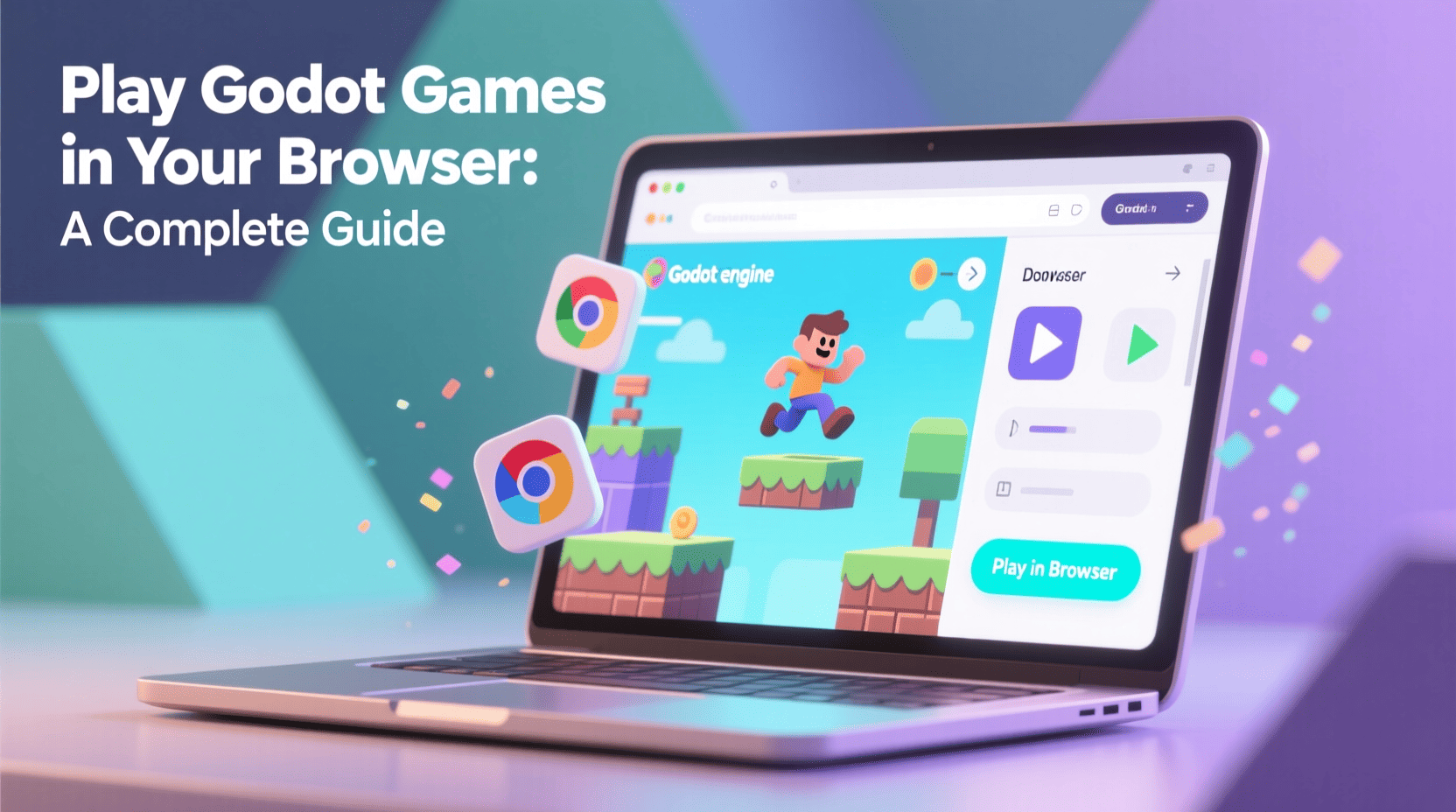The world of gaming constantly evolves, offering new ways to experience interactive entertainment. One exciting development is the ability to play games directly in your web browser, bypassing traditional downloads and installations. This guide focuses on Godot Engine games, which are increasingly available for instant play online. Learning how to access and optimize your Godot browser gaming experience opens up a vast library of creative and diverse titles.
This article provides a complete walkthrough, from finding games to troubleshooting common issues, ensuring you can enjoy these titles with ease and efficiency.
Why Play Godot Games in Your Browser?
Playing games in your browser offers significant advantages for both players and developers. It lowers the barrier to entry, making it simple for anyone to jump into a game.
- Instant Access: No downloads, no installations, just click and play. This convenience is a major draw for quick gaming sessions.
- Cross Platform Compatibility: Browser games work across various operating systems, including Windows, macOS, Linux, and even some mobile devices, as long as you have a compatible web browser.
- Easy Sharing: Developers can easily share their creations with a broad audience, and players can share exciting new finds with friends through a simple link.
- Quick Testing: For developers, browser playtesting is efficient. For players, it’s a great way to sample games before committing to a download, if a desktop version exists.
How Godot Games Run in the Browser
Godot Engine makes it possible to export games directly to HTML5. This process bundles your game into a format that modern web browsers can understand and execute, primarily using WebAssembly (WASM) for performance and JavaScript for integration.
When you load a Godot game in your browser, it typically fetches the necessary game files, including the engine runtime and your game’s assets. Your browser then runs these files in a secure, sandboxed environment.
Finding Godot Browser Games
A thriving community creates and shares Godot games, many of which are designed for browser play. Here are the best places to discover them:
- Itch.io: This platform is a hub for independent game developers and features a massive collection of games, often with browser versions available. You can filter by “HTML5” games and often find Godot-specific tags or collections.
- Godot Asset Library & Community Forums: While primarily for engine assets, developers sometimes showcase demos or full games directly playable in a browser within the Godot community spaces.
- Developer Websites: Many indie developers host their Godot browser games directly on their personal websites or portfolios.
Tips for the Best Godot Browser Gaming Experience
To ensure a smooth and enjoyable time playing Godot games online, consider these tips:
- Use a Modern Browser: Chrome, Firefox, Edge, and Safari typically offer the best performance and compatibility for WebAssembly based games. Keep your browser updated to the latest version.
- Check System Requirements: While browser games are generally light, complex Godot titles might still benefit from a decent CPU and GPU. Some games may list their recommended specifications.
- Enter Fullscreen Mode: Most browser games offer a fullscreen option (often activated by a button within the game or by pressing F11). This can improve immersion and prevent accidental clicks outside the game window.
- Optimize Performance: Close unnecessary browser tabs and applications to free up system resources. Ensure hardware acceleration is enabled in your browser settings for optimal performance.
- Clear Cache if Issues Arise: If a game isn’t loading correctly, try clearing your browser’s cache for the specific website or for all sites.
For Developers: Exporting Your Godot Game to HTML5
If you’re a developer eager to make your own creations playable as a Godot browser game, the process is straightforward within the Godot Engine.
- Install Export Templates: Download and install the HTML5 export templates through the Godot editor’s “Manage Export Templates” option.
- Configure Export Presets: Go to Project > Export… and add a new HTML5 preset.
- Adjust Settings: Customize settings like screen orientation, compression, and what files to include.
- Export Project: Choose your export path, and Godot will generate a set of files (HTML, JavaScript, WebAssembly, and data files) ready for web hosting.
- Host Your Game: Upload these generated files to a web server (e.g., Netlify, GitHub Pages, your own hosting) to make your game publicly accessible.
Remember to test your exported game thoroughly across different browsers to catch any compatibility issues.
Troubleshooting Common Issues
Even with the best preparation, you might encounter occasional hiccups when playing Godot games in your browser. Here are solutions for common problems:
- Game Not Loading:
- Check your internet connection.
- Ensure your browser is up-to-date.
- Temporarily disable browser extensions (especially ad blockers) that might interfere.
- Try a different browser.
- Performance Lag:
- Close other demanding applications.
- Lower the game’s internal graphics settings, if available.
- Update your graphics drivers if playing on a desktop.
- Ensure hardware acceleration is active in your browser settings.
- Input Problems:
- Make sure the game window is active (click inside it).
- Some browsers might block certain inputs in fullscreen mode; try windowed mode.
- If using a gamepad, ensure your browser and operating system recognize it.
Frequently Asked Questions (FAQ)
Can all Godot games be played in a browser?
No, not all Godot games are designed for browser play. Developers must specifically export their games to the HTML5 format. Some games may be too graphically intensive or rely on platform-specific features not available in a browser environment.
Do I need to install anything to play Godot browser games?
Generally, no. You only need a modern, up to date web browser. The necessary game files are loaded directly by the browser when you visit the game’s page.
Are Godot games safe to play in a browser?
Yes, Godot games run within your browser’s security sandbox, which limits what they can access on your system. Always ensure you are playing games from reputable websites and developers to minimize any risks.
How can I improve performance when playing a Godot browser game?
For better performance with a Godot browser game, use a modern, updated browser, close other browser tabs and applications, enable hardware acceleration in your browser settings, and ensure your system meets any suggested requirements for the game.
Conclusion
Playing Godot games in your browser offers an incredibly accessible and convenient way to enjoy a wide range of creative and innovative titles. With the right browser, a few optimization tips, and a keen eye on platforms like Itch.io, you can unlock a world of instant gaming fun. Whether you’re a casual player or a seasoned developer, the browser-based Godot experience continues to expand, offering exciting possibilities for the future of interactive entertainment.
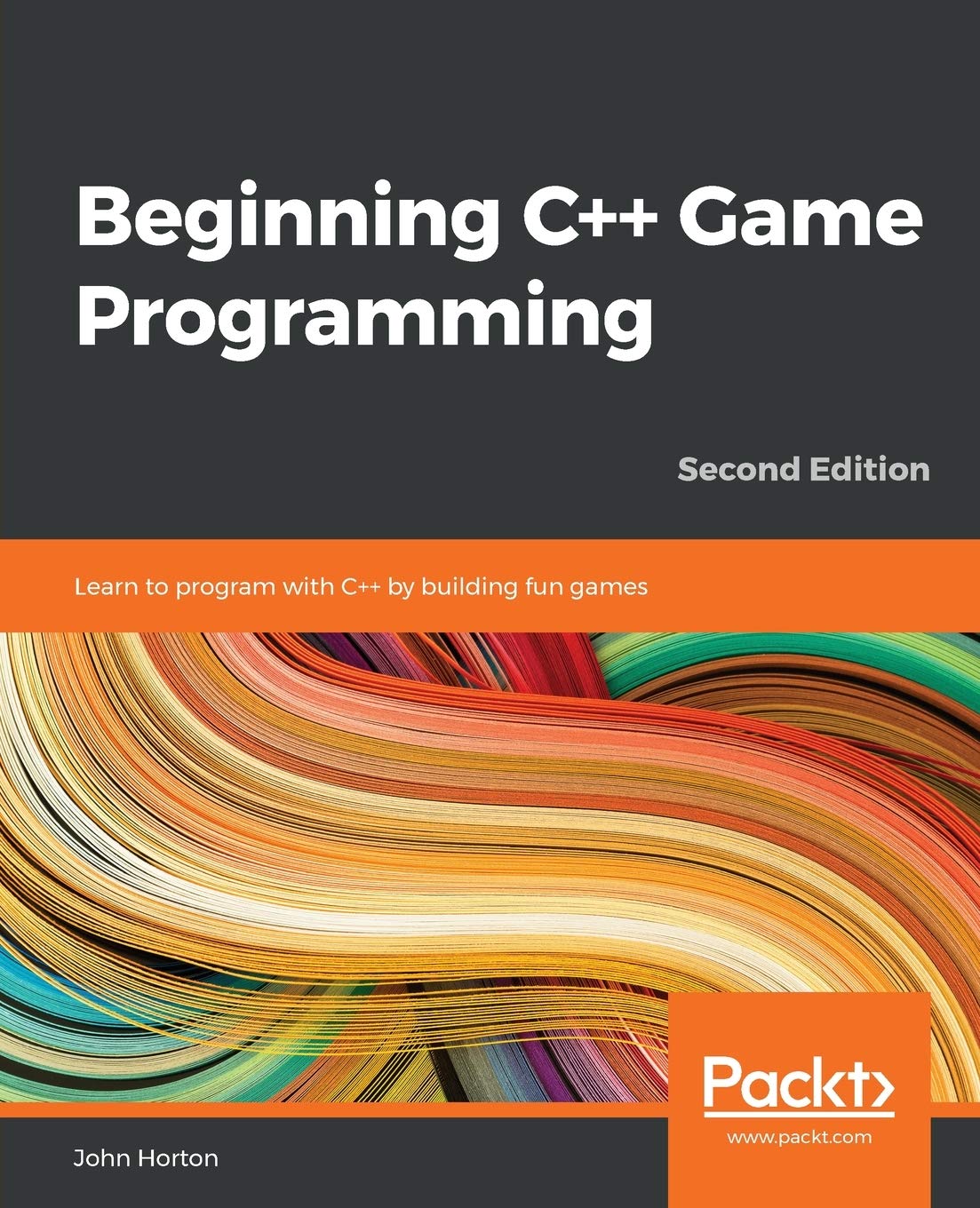
Beginning C++ Game Programming
Beginning C++ Game Programming: Learn to program with C++ by building fun games
RealWater2.0 Blender Water shader addon
Cycles is required to display the best and most complete effect, Eevee is not capable of displaying the full effect. This node was created in Blender 3.4.1 and may not be compatible with older versions.
🔥 GitHub Trending Repositories
- godot ⭐ 104640
- redot-engine ⭐ 5691
- material-maker ⭐ 4890
- godot-shaders ⭐ 3759
- Gut ⭐ 2320
❓ StackOverflow Questions
- Go server and godot P2P connection with out port forwarding
- Rider keeps rebuilding the game every time I maximize the window or switch back to it
- Godot closes automatically when reopen a specific scene
- Object is lifted on Y-axis before colliding with the slope while using move_and_slide()
- How to export a tool button with GDExtension and C++?
Articles
- Facebook Gaming Monetization: Tips to Boost Your Game Earnings
- How to Fix Discord JavaScript Error Complete Troubleshooting Guide
- How to Pitch Your Game at GDC and Get Publishers’ Attention
- Optimizing Recursive Functions for Game Performance
- How to Optimize a Gaming PC for Ray Tracing Performance (Complete Guide)