Introduction
Downloading and installing Unity is the first step toward creating professional-quality games. The Unity platform powers some of the world’s most popular games and provides a flexible environment for developers of all levels. Whether you’re interested in 2D mobile games, complex 3D worlds, or immersive VR experiences, knowing how to properly download and set up Unity ensures a smooth start. This guide will walk you through the process, highlight essential tips, and provide links to trusted resources for learning.
Why You Should Download Unity
Unity is a leading game development engine for several reasons:
Multi Platform Development
Unity allows developers to create games for PC, mobile, consoles, VR, and AR from a single codebase, saving time and increasing efficiency.
Accessibility for Beginners
With its intuitive interface and robust documentation, Unity is beginner friendly. Visual scripting and templates help newcomers quickly start developing games.
Asset Store and Pre Built Templates
Unity’s Asset Store offers thousands of free and paid assets, scripts, and templates to accelerate game development.
Community and Support
Unity boasts a large, active community and official support. Platforms like Unity Learn and Polycode Tech www.polycode.tech provide tutorials, guides, and learning paths for beginners and advanced users.
Step by Step Guide to Download Unity
1. Visit the Official Unity Website
Go to https://unity.com/ to access the latest version of Unity. Always download Unity from the official website to ensure safety and the latest features.
2. Install Unity Hub
Unity Hub is a management tool for handling multiple Unity versions, projects, and modules. Download and install Unity Hub, then follow the on-screen instructions.
3. Select a Unity Version
Within Unity Hub, choose the version of Unity you want to install. It is recommended to use the latest Long-Term Support (LTS) version for stability.
4. Choose Modules
Depending on your target platform, install modules such as Windows, Mac, Android, iOS, WebGL, or VR/AR support. These modules ensure your project can be deployed across multiple devices.
5. Start a New Project
After installation, create a new project using a 2D, 3D, or VR template. This sets up the basic environment and prepares the project for development.
6. Explore Tutorials and Documentation
Before jumping into game creation, explore beginner tutorials on Unity Learn and Polycode Tech to familiarize yourself with the editor and tools.
Advanced Tips for Downloading and Installing Unity
Keep Unity Hub Updated
Always update Unity Hub to the latest version to ensure compatibility with Unity versions and modules.
Install Multiple Unity Versions
If working on multiple projects, it’s common to require different Unity versions. Unity Hub allows simultaneous installations for flexibility.
Use Cloud Services
Unity offers cloud build and collaboration tools that integrate with your local setup. Setting up these services during installation saves time later.
Check System Requirements
Ensure your computer meets the minimum requirements for Unity. Adequate RAM, GPU, and storage are essential for smooth development.
Popular Games Developed with Unity
Understanding the potential of Unity can inspire your projects. Some notable games include:
- Pokémon Go – A groundbreaking AR experience.
- Among Us – Multiplayer 2D/3D game phenomenon.
- Hollow Knight – Beautiful 2D/3D hybrid Metroidvania game.
- Cuphead – Critically acclaimed 2D action platformer.
These games demonstrate Unity’s flexibility for both 2D and 3D projects, mobile, PC, and AR/VR.
Unity Download FAQs
Is downloading Unity free?
Yes, Unity offers a free Personal version for individuals and small studios under a revenue limit.
Which version of Unity should I download?
For stability, it’s recommended to download the latest Long-Term Support (LTS) version.
Can I download Unity on Mac and Windows?
Yes, Unity supports both Mac and Windows. Make sure to select the correct modules during installation.
Do I need a powerful computer to run Unity?
While Unity can run on modest systems, adequate RAM, GPU, and storage are recommended for smooth 3D or VR development.
After downloading Unity, ensure your system is optimized with a high performance SSD from Amazon. Faster storage improves load times and overall performance when handling large Unity projects.

WD_BLACK 1TB SN7100 NVMe Internal Gaming SSD Solid State Drive – Gen4 PCIe, M.2 2280, Up to 7,250 MB/s – WDS100T4X0E [New Version]
🛒 Buy NowConclusion
Downloading Unity is the first step toward becoming a game developer. By following this guide, you can set up your development environment efficiently and start building amazing 2D, 3D, or VR games. Unity’s tools, tutorials, and asset libraries make it accessible for beginners and professionals alike.
Start your Unity journey today and explore resources, tutorials, and projects at Polycode Tech. Turn your game ideas into reality with the world’s leading game development platform.
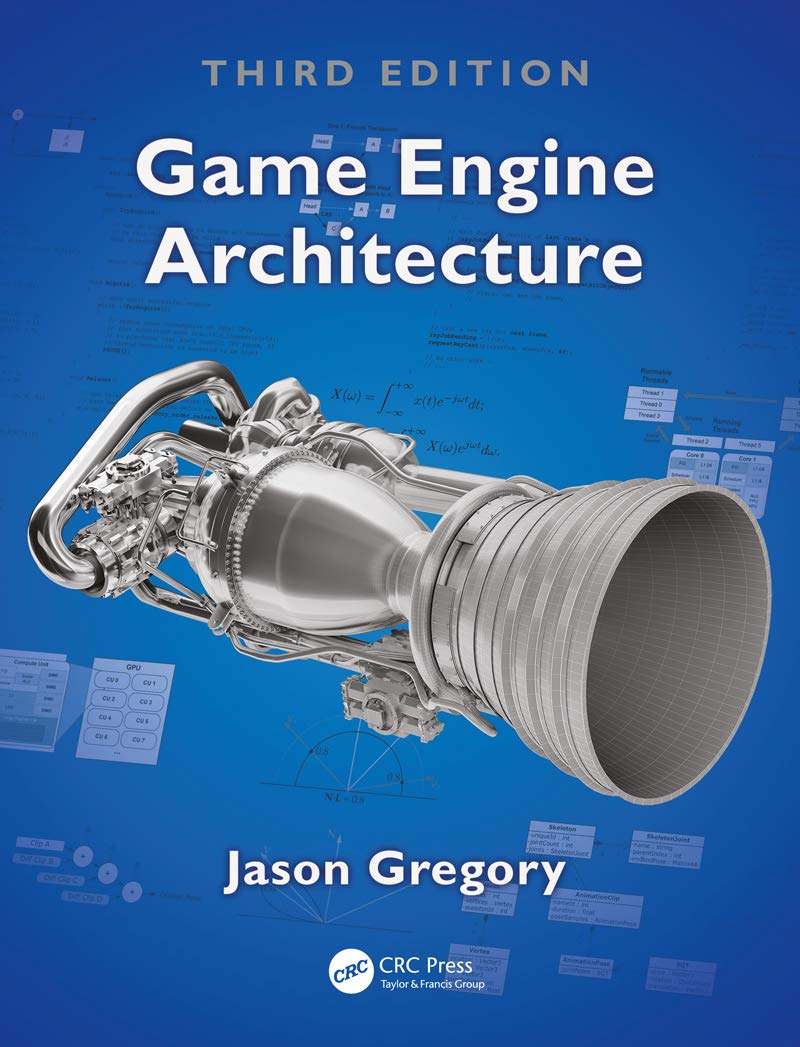
Game Engine Architecture
In this new and improved third edition of the highly popular Game Engine Architecture,
interface sounds OGG
interface sounds, UI sound effects, UX sound effects, game UI sounds, mobile UI audio, notification sound effects, button click SFX, menu sounds, toggle switch sounds, error alert sounds
🔥 GitHub Trending Repositories
- anything_about_game ⭐ 3672
- HTFramework ⭐ 816
- PoiGalgame ⭐ 147
- GDX ⭐ 78
- Atomic ⭐ 77
❓ StackOverflow Questions
- CS0426: The type or namespace name 'InputAction' could not be found
- Unity – CharacterController + entering a moving vehicle (train/bus) – bad behavior when switching to transform movement
- Character keeps jumping even though it's not on the ground - How to stop this behavior?
- CapsuleCast sometimes does not work when driving on an inclined plane
- CS0246 Type or namespace "Newtonsoft" not found



There is noticeably a bundle to realize about this. I think you made some good points in features also.
I wanted to thank you for this great read!! I definitely enjoying every little bit of it I have you bookmarked to check out new stuff you post…
I also conceive thence, perfectly composed post! .
Regards for all your efforts that you have put in this. very interesting info .
I genuinely enjoy examining on this internet site, it contains great content.
Thanks for the blog post, how can I make is so that I receive an alert email when you publish a new update?
hey there and thank you for your information – I’ve certainly picked up anything new from right here. I did however expertise some technical points using this web site, as I experienced to reload the web site a lot of times previous to I could get it to load properly. I had been wondering if your web host is OK? Not that I’m complaining, but sluggish loading instances times will sometimes affect your placement in google and could damage your quality score if ads and marketing with Adwords. Well I’m adding this RSS to my email and can look out for a lot more of your respective interesting content. Ensure that you update this again soon..
Thanks for the sensible critique. Me and my neighbor were just preparing to do a little research on this. We got a grab a book from our area library but I think I learned more clear from this post. I’m very glad to see such magnificent info being shared freely out there.
F*ckin’ amazing things here. I’m very satisfied to look your article. Thank you a lot and i am having a look forward to touch you. Will you kindly drop me a mail?
You have brought up a very excellent points, regards for the post.
I’ve recently started a blog, the info you offer on this site has helped me greatly. Thank you for all of your time & work.
After study a few of the blog posts on your website now, and I truly like your way of blogging. I bookmarked it to my bookmark website list and will be checking back soon. Pls check out my web site as well and let me know what you think.
What¦s Taking place i’m new to this, I stumbled upon this I have discovered It positively useful and it has aided me out loads. I am hoping to give a contribution & help different users like its helped me. Good job.
I intended to draft you this tiny remark to give thanks over again with your pretty basics you have shared in this case. It is so particularly generous of people like you to provide freely exactly what many individuals could have sold for an e-book to end up making some bucks for their own end, particularly considering the fact that you could have done it in case you considered necessary. The creative ideas in addition served to become fantastic way to understand that some people have the same dream similar to my personal own to realize way more related to this issue. I am sure there are many more pleasant instances ahead for individuals who look into your blog post.
I have recently started a website, the info you provide on this website has helped me greatly. Thanks for all of your time & work. “A physicist is an atom’s way of knowing about atoms.” by George Wald.
Sugaring effektive und moderne Haarentfernung in Berlin Die Epilation mit Zuckerpaste wird von unseren speziell dafür ausgebildeten Kosmetikerinnen / Depiladoras an allen Körperregionen durchgeführt. Wir bieten diese effektive und moderne Behandlung sehr erfolgreich und schonend mit einem Maximum in der Hygiene der Anwendung an. Sugaring wird immer beliebter.